Smart home assistants like Amazon’s Alexa and its Echo and Dot smart speakers, Apple’s Siri and its HomeKit, and Google Home Assistant and its Nest product line have become popular in recent years. Also known as voice-controlled smart devices, or digital assistants, it’s getting hard to find a home that doesn’t have at least one smart home assistant device.
As smart home technology continues to improve and integrate into the home, more families are finding them indispensible. But some consumers are less-than-enthusiastic about the smart speaker and they’re concerned about their privacy. Fortunately, there are privacy settings you can use for the most prominent smart home assistants and devices on the market.
What Is a Smart Home Assistant and How Do They Work?
A smart home assistant is a voice-activated smart speaker that’s connected to the internet to help make your home or office life more efficient and pleasant. Smart home assistants can stream music, set alarms and timers, give you the weather forecast, play your audiobooks and podcasts, tell you when packages are out for delivery, tell you a joke, and perform host of other useful (and fun) activities.
All the major brands are capable of voice activation, waiting in the background for a “wake word” to be uttered and then “capturing” your voice and your commands before responding in turn. Yes, that means that your smart home assistant is sitting by idly, waiting to be woken by its trigger word before going into action.
Common Privacy Concerns About Smart Home Assistants
Every time a smart home assistant is activated by your voice, Amazon, Apple, and Google collect information — your questions or requests, smart home device location and usage data, preferences for streaming music, among other things — and gather them in their respective servers. They keep track of what you ask it to do, whether setting a reminder to take dinner out of the oven or setting a timer for your yoga routine.
Amazon, Apple and Google are aware of these privacy concerns. They’ve been addressing these worries for years and developing solutions to improve their products.
Some of these solutions require action on your part.
Amazon’s Alexa (Echo, Dot and related products) Privacy Settings You Should Know About
Disable Voice Recording History for Alexa
While Alexa only records your voice when it hears its wake word “Alexa,” the device sometimes hear similar words which triggers a recording when that wasn’t your intention.
Amazon lets you delete any recording by taking the following steps:
Under “Settings,” go to “Alexa Privacy” and then “Manage Your Alexa Data.” Once there, select “Choose How Long to Save Voice Recordings” and then choose “Don’t Save Recordings.” That will prevent your voice commands from remaining on Amazon’s servers and give you greater privacy.
You can also easily delete your history for any given day by saying “Alexa, delete what I said today.” Some Alexa users routinely do this every night, and it may give you just a bit more peace of mind, too.
Opt-out of Amazon’s “Help Improve Alexa” Feature
To improve its voice control technology, Amazon employs experts to listen to a tiny number of voice recordings made by consumers through Alexa. If you believe this is too invasive, you can opt-out of this quality control feature.
Once in Alexa’s “Settings,” scroll to “Alexa Privacy” and then “Manage Your Alexa Data.” Look for the option to “Help Improve Alexa” and click that once and wait for a confirmation that lets you toggle it off. With that, you’ll be successfully out of Amazon’s voice quality monitoring and improvement program.
Disable “Sidewalk”
Another unique feature of Amazon’s Alexa smart home assistant technology is its mesh network called “Sidewalk,” which lets a sliver of your home’s internet share (and essentially, combine) with your neighbors’ internet to provide Wi-Fi coverage of your home’s immediate surroundings (i.e., out to your sidewalk). Understandably, many consumers do not like this feature and want it turned off (though there are advantages to it, as well).
To turn off this feature, open your Alexa app and select “Settings,” and then “Account Settings.” Once there, you’ll notice that “Amazon Sidewalk is already toggled to “Enabled” — toggle it to “Disabled” and you’re all set.
Apple’s HomeKit and Siri Privacy Settings You Should Consider
Delete Siri Request and Dictation History
Similar to Alexa, Apple uses the wake words, “Hey Siri” to control its HomeKit devices. Apple automatically deletes your Siri request history after six months, but you might want to erase your history more often.
To delete your entire history, go to “Settings” in the Siri app and choose “Siri & Dictation History.” Once there, select “Delete Siri & Dictation History” and it’s gone for good.
Disable Listening History from Apple Music and Podcasts
You can prevent Apple from learning your preferences for music and podcast topics by going to your Home App’s “Home Settings, ” selecting a user or device, and then clicking “Update Listening History” and toggle it off. You can then disable the listening history for every other Apple Home device in your home.
Turn Off Apple’s Wake Word and Siri Voice Control
Apple lets you turn off its wake words, “Hey Siri” entirely. To do this, first navigate to “Settings” and then click on “Siri & Search,” where you will see an option to disable “Listen for ‘Hey Siri.’” That will prevent voice activation and control for Siri, but you can still make use of Siri’s many functions by controlling it manually (i.e., through the Home key or Side Button of your iPhone).
Google Home Assistant (Nest, etc.) Settings You Should Know About
Turn Off Google Assistant’s Voice Control
Like Siri, if you want to opt out of Google Assistant’s voice control entirely, you can easily turn it off on the Google app. Navigate to the “More” menu. Once there, pick “Assistant Settings” and then click “General,” where you can then toggle Google Assistant to “off.” The same steps can be taken to it on again.
Enable Confirmation Notification Setting on Google Assistant
Rather than turning off Google Assistant’s voice control completely, consumers may want to implement additional precautions. One way to do this is to enable a setting that adds a notification sound when Google Assistant begins listening to your voice and another sound when it stops.
You’ll need to adjust this setting for each device you use. In your Google Home app, click the device you want confirmation notification tones for and go to “Settings” and then click on “Accessibility.” Choose “Play Start Sound” (which will chime on the initiation of its recording) and then choose “Play End Sound” (which will chime when the recording stops). In this way, you’ll always know when you’re being recorded.
Delete Google Home Assistant History
Another way to protect your privacy is to delete your Google Home Assistant’s history — all of your requests, questions, etc. To do so, head to your Google Home app, click on the icon and select “My Activity.” You’ll see a list of recordings and an option to delete. Decide the date range to delete in the dropdown box.
You can also configure your Google Home Assistant to automatically delete your recordings in the same menu. Look for the option that says “Auto-Delete” and toggle it on, and you won’t have to delete them manually again.
By implementing these privacy settings, you can improve the privacy of your smart home devices while still enjoying their convenience.